Preview Tooltip
The preview tooltip is the tooltip that shows up when hovering over the progress bar.
Usage
previewTooltip: {
id: 'text'
},
Properties
| Property Name | Required | Accepted Values | Description | Default |
|---|---|---|---|---|
| id | Yes | "text", "thumbnail", or "textAndThumbnail" | Used to render a previewTooltip. | undefined |
| atlasImage | No | A url to an image | The image that stores all of the preview thumbnails. | undefined |
Different Id Values
Text
Setting id: "text" will render a tooltip with the text of the current time when the progress bar is hovered or dragged. The atlasImage property is not needed to make this work.
Demo of id: "text"
Thumbnail
Setting id: "thumbnail" will render a tooltip with the preview thumbnail of the current time when the progress bar is hovered or dragged. The atlasImage property is needed to make this work.
Two files are required to configure the thumbnail preview tooltip:
- The
atlasImagejpg file - The thumbnail VTT file
What is an atlasImage?
The image atlas is a single image that contains all of the preview thumbnails in a grid. Below is an example of how an image atlas looks like.
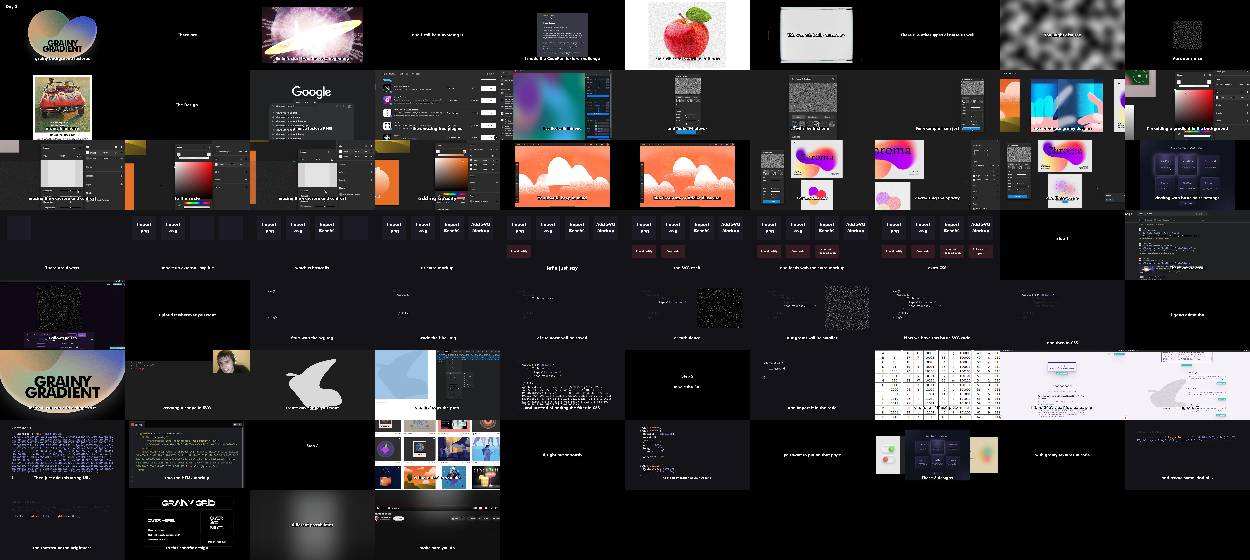
You can see that the image atlas jpg file contains thumbnails of the video at different times.
What is a thumbnail VTT file?
The thumbnail vtt file contains the time and position of each thumbnail in the image atlas. Below is an example of how a thumbnail vtt file looks like where the image atlas is called thumbs.jpg. In the below example the thumbs.jpg atlas only has 10 images.
WEBVTT
1
00:00:00.000 --> 00:00:04.685
thumbs.jpg#xywh=0,0,125,70
2
00:00:04.685 --> 00:00:09.370
thumbs.jpg#xywh=125,0,125,70
3
00:00:09.370 --> 00:00:14.056
thumbs.jpg#xywh=250,0,125,70
4
00:00:14.056 --> 00:00:18.741
thumbs.jpg#xywh=375,0,125,70
5
00:00:18.741 --> 00:00:23.426
thumbs.jpg#xywh=500,0,125,70
6
00:00:23.426 --> 00:00:28.111
thumbs.jpg#xywh=625,0,125,70
7
00:00:28.111 --> 00:00:32.796
thumbs.jpg#xywh=750,0,125,70
8
00:00:32.796 --> 00:00:37.481
thumbs.jpg#xywh=875,0,125,70
9
00:00:37.481 --> 00:00:42.167
thumbs.jpg#xywh=1000,0,125,70
10
00:00:42.167 --> 00:00:46.852
thumbs.jpg#xywh=1125,0,125,70
How to generate an image atlas and thumbnail VTT file?
Luckily these files can be automatically generated. All you have to do is:
- Upload your video in the Generate Preview Thumbnail Files section.
- Click the "Generate Thumbnails" button
- Click the "Download Thumbnail VTT" button and the "Download Thumbnail Atlas" button.
Clicking these buttons should download the jpg file and vtt file for your video.
Demo of id: "thumbnail"
Demo of id: "textAndThumbnail"
Generate Preview Thumbnail Files
Configuring The Files
There are two steps required to configure the thumbnail preview tooltip:
- Set the
atlasImageproperty to the thumbs.jpg file that you downloaded. - Add a track tag as a child to the Custoplayer tag.
- It should have attributes of:
kind="metadata"id="custoplayer-thumbnails".src="Url that hosts thumbnail vtt file"- You won't be able to import a vtt file directly into the Custoplayer tag.
- You will have to host the vtt file somewhere and then set the src attribute to the url of the vtt file.
- You will also have to set the
crossOrigin="anonymous"to avoid CORS issues. - A quick free way to host the vtt file is to make a GitHub gist and then use the raw url of the gist as the src attribute.
- It should have attributes of:
Example
import React from 'react';
import { Custoplayer } from 'custoplayer';
export default function ThumbnailExample() {
return (
<Custoplayer
src='https://video-people.nyc3.cdn.digitaloceanspaces.com/cutegeekie/786295c6-b133-41a9-8917-cf66ea6b3665'
crossOrigin='anonymous'
values={{
previewTooltip: {
id: 'thumbnail',
atlasImage:
'https://personal-tasks.nyc3.cdn.digitaloceanspaces.com/testPerson/thumbs.jpg',
},
controlsBar: {
barColor: '#78a8ecd3',
},
item1: {
id: 'progressBar1',
progressColor: 'orange',
},
}}
>
<track
kind='metadata'
id='custoplayer-thumbnails'
src='https://personal-tasks.nyc3.cdn.digitaloceanspaces.com/testPerson/thumbs.vtt'
/>
</Custoplayer>
);
}